(Finding your WordPress Theme should not be taken lightly. I think you should spend some time getting to know what it will do for you before you pull the trigger.)
Continued from WordPress Basics for Photographers: Part One
We have looked around and found a few themes that may work for us, and now we need to get it and install it.
I of course have my favorite themes and theme designers and there are reasons… Here are a few things I am looking for:
1. Will it be kept up. Free themes are cool, and there are some amazing ones out there. Just make sure you understand that they are free, and as such the developers may lose interest in keeping up with the latest WordPress enhancements. At some point, the Theme may simply not work as well as it used to, or be so far out of date that some of the reasons you want to use WP are gone.
2. I personally like a minimal approach to design. Not a lot of doodads and frills, just get right to the content and the images.
3. The ability to customize the content is very important to me. I like having “Shortcodes” that allow me to do things like add columns of text, drop caps, and boxes. Be aware that some of these codes may not work with Themes that are not compatible… and that can be a problem occasionally. So when choosing a theme with a lot of shortcodes, you may be choosing a theme to stick with for a while.
4. Full width pages – I must have the ability to make a page without any columns. This gives me a place for my portfolio and gallery displays.
5. Built-in Blog. Important if we are going to start to leverage the content we create.
You can see two of my favorite theme builders here on this site, and I am an affiliate. Purchasing a Theme through a link from this site puts a few dollars in my pocket at no cost to you. See the ads at the top of this post and on the right side column – Elegant Themes and Theme Trust both make some of the most attractive themes available.
I also think that a portfolio site should be built ‘responsive’. That means that the site actually changes its look and feel to fit the device that it is being viewed upon. iPhones and smart phones have specific needs, and the site reconfigures on the fly to present within their parameters…
Choose your theme carefully.
Does it give you the ability to do what YOU want to do? Does it reflect your design and interests well? Can you live within any limitations it may have?
Let’s look at a few sites that I think would be very cool for a photographer’s website.
Theme Forest has some beautiful themes with a lot of features.
This is a new theme available at ThemeForest: Mercina.
Jupither is an outstanding minimal site that is also “Responsive”.
The Gallery is very smart and ready for a photographer with a lot of images.
Lens is perfect for the photographer with a lot of project or story galleries.
Simpler has some nice features for the right photographer.
Some lists of themes:
For those of you seeking a free option, these are pretty cool.
You may find something you like in this list of Responsive themes.
This list of 60 premium themes seems full of cool possibilities.
Once you have chosen and uploaded your theme, the first… and I meant the FIRST thing you must do is read the documentation that comes with your theme. I guarantee it will eliminate a lot of headaches and false starts. WordPress has some real power, but that also means it has some complexity as well.
The themes we are looking at here have some extras and customizations that will give your site more power and polish, but also must be learned.
I carefully weigh all the needs in my list with what the theme is offering. I want very little trade-off. Preferring to keep the design simple, I have shown you sites I like. But my likes may not be your likes. So find the theme and colors and more that YOU love.
Again, I make a little list of things I MUST HAVE and then check them off on the theme:
1. Big Images
2. Full Width Pages
3. Drop Down Menus
4. Home Page Slideshow
5. Some way to show “projects” or “New Work”
6. “Shortcodes” – the ability to easily insert multiple columns, control the typography and add sliders with a single snippet of code.
7. Clean, modern design that doesn’t get in the way of the images
8. Built in Blog
9. Compatibility with WordPress advances
10. Will the Theme be supported?
I suggest you make a “Theme Must Have” list as well.
How to Prepare the information for the theme you are building.
Getting the information, graphics, text, and images together BEFORE you try putting it into your site will be very, very important. It keeps you from going nuts, even. Trust me – I know.
I use several different methods to plan out my site building. One is to use a tool on my Chrome browser called “Measure It” (here) that lets me find distances on any page or document showing in my browser. I can find out how big to make my images for the site, or the distance between columns etc… It is quite handy for web designers.
I can also do a screen grab of the browser page and put it into Photoshop to find dimensions and sizes and more.
The “View Image Properties (info)” may not work on every graphic, so having a plan B is always a good idea.
In addition, on the home page of every new installation is a great list of links that walk you through the most important aspects of your setup. Do each link carefully.
Look – I hear a lot of people complain about WordPress being difficult and such. In nearly every incidence, it is user error and an approach that seems to be anti-learning how to do it before embarking. It is code, folks… it must be exactly right.
So that is this weeks assignment: Pick a theme. install it and read the manual/do the tutorials. Get familiar with the site.
———————
There are many different ways to get your WordPress Theme installed, but let’s look at one of the most popular: Fantastico.
Fantastico is available at many hosting companies and is accessed by your C-Panel. If you are unfamiliar with this aspect, —————————–
Here are the two Fantastico screens that install WordPress (the environment) on your server:
Fantastico New Installation panel.
If you are doing a new installation, and most of you will be, choose it on this panel.
Now we will do the setup:
A few simple, but important fields to fill out and you are good to go.
Once you have created your WordPress environment, it is time to install the theme.
Of course, we have to have a Theme to install… so off to internet to purchase a good theme.
After uploading the theme and getting it ready, you will want to do your first plug-in installation. We recommend Under-Construction as a way to let you build your site and keep your visitors outside, away from the new graphics and unfinished sentences.
Let’s install the Plug-In when you are ready.
Installing the Coming Soon Plugin for privacy while building the site.
Coming next: Preparing the Graphics and Materials.
———————
I was recently on creativeLIVE and have received some rave reviews of the workshop. If you are interested in taking a look at the workshop, you can find it on creativeLIVE’s web site here. I think it is a tremendous value and if you are unable to attend any of my workshops, this may give you a ton of information you will want to have to push your photography to the next level.


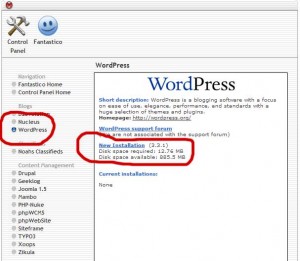
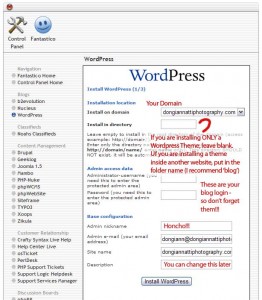
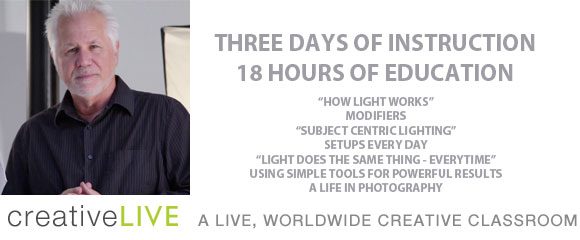


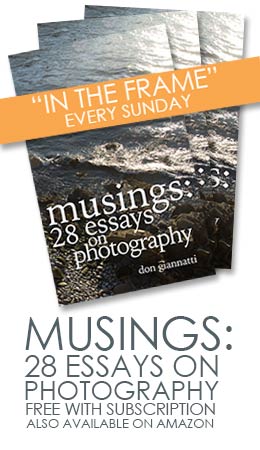

Hey Don. I am working through the tedious process of re branding and the website is a big chore. A couple of tips I would like to add from my experience so far.
1) Become familiar with the WordPress directory structure on your host server.
2) If you make any changes to the default theme CSS or PHP code you MUST make a backup of the original and provide notations in the file or in a separate file. This becomes very handy when the developers provide an update that overwrites the changes you made.
3) Keep a close eye on the dates for files (remember step 1). Sometimes this is the most efficient way of knowing what files were changed and when they were changed.
I am working through all this for the 2nd time with WordPress and I would be lost after the first update if I hadn’t paid attention.
Darn good information, Mark.