I am a big fan of WordPress. I love the ease of use, and the total attention to quality that the WordPress folks apply to the changes and updates to the core product.
I also love traditional websites and feel that they do have their place for photographers. But many photographers don’t want to have to learn any coding or programs like Dreamweaver and CoffeeCup. And that’s fine.
Sure, there are other content management tools like Joomla out there… but the interfaces and limitations that make them great for corporate and larger sites make them a bit of a problem for photographers.
The point of this workshop in four installments is to get you up and running on a gorgeous WP Theme and get your work to market.
Part ONE: Choosing a Template
Not all WordPress Themes are created equal. There are free themes, inexpensive themes and custom themes.
If this is your first site, let’s look at getting the right theme for you.
Free themes can be a great bargain. There are some really good ones out there, and I will list a few for you.
Caveats: No support on free themes, and there may not be any updates coming as WordPress keeps changing. That may not be problematic at all for you if you plan on changing themes every year or so.
Inexpensive Themes: (Less than $50). These usually come with support and are backed up by updates. When WP changes or updates a new theme item may be needed to be rewritten, or tweeked.
Custom Themes: We are not going to look at custom themes, as they can run from a couple of hundred to a couple of thousand dollars.
The Themes
A Theme is a look and feel design that is overlaid on the WordPress base code. The theme is different than the content.
So if you change themes, you don’t lose your content. It just changes into looking like the new theme you have chosen.
Cool!
WordPress began as a blogging tool. That means the latest post was on the home page, and the “posts” went in reverse hierarchical order. Last post in, first post up.
That was great for blogging, but we need a theme that is more like a website with a home page, additional pages, a portfolio and a blog built in. That is the type of Themes we will be looking at.
Installing WordPress
Most hosts have a “One Click” method for installing WordPress, or will let you know where the WordPress is running on your server. WordPress is NOT your website, it is the system of files and folders that will form the base of your website and allow you to manage your content with ease.
Check with your host for instructions on installing WordPress on your server. I use HostGator and GoDaddy for my servers. GoDaddy has a request form that you will fill out and they will install it and let you know that it has been installed. HostGator uses a tool called Fantastico that is about 2 clicks to installing WordPress and the installation is instantaneous. Other hosts may use different tools.
Choosing a Theme
This is where a lot of photographers get bogged down. There are a lot of choices to be made, and a lot of different theme tools that can be used to advantage – or get in the way – when you start down the road of getting your WordPress up.
Let’s look at what we need:
A “Home” page.
An “About” page.
A “Portfolio” page.
A “Contact” page.
Some “Projects” pages.
And some other assorted pages that you may want to use for your specific business – a “Fees” page, or a “Prints” page.
And we want to feature our photography right up front.
When you are looking for a theme that may be useful for you, consider looking for themes that have a very clean look… I prefer minimalistic designs, but you may prefer something more illustrative or with texture.
Responsive Themes: Are They Important.
Yes.
And no.
I am currently working on my www.dongiannatti.com site and have chosen a responsive theme for it.
What does that mean? It means that the site will reconfigure for screens of different sizes and resolutions. While the new iPads have more than enough resolution to show a site full size, Android and iPhones do not. So instead of the normal thing that we have to do when browsing the internet on our phones… you know… pinching and making parts bigger so we can click and such.
The site will actually reconfigure to be more smart-phone friendly.
While that may be a big consideration for some folks (I am doing it for my design site, but Essentials for Photographers will not be responsive) it may not be for others.
We also have a few plugins that can do the same thing… stay tuned for more on plugins.
Choosing a Theme
When I am looking for a theme, I want to see how many choices are given to me, as well as how easy it would be to customize the site.
Some themes are cast in stone, and some are fairly open. I have some experience in code, but you may not. If you are looking for a theme to be used right out of the box, then the options should be easy for you to work with.
Ask yourself these questions;
1. What do I want to ‘say’ with my opening page?
Are you fun and full of personality, more formal in approach, or somewhere in between? Are you fashionable and ultra-stylish, or ‘Americana’ old world styled. Does your logo give you some ideas on what you are about… and how will that logo look with the style you are looking at?
2. What do you want the visitor to do?
3. Do you want to show “projects” or “stories” to entice the visitor?
4. Will you be blogging? And will you be showing recent blog posts on the home page somewhere?
5. Will this be a very interactive site – blog and portfolio and projects and ‘what’s new’ all wrapped up in there, or a simple “portfolio” site that has the bare amount of pages and a portfolio?
Note that there are no wrong answers and there will be no test later. Heh.
Portfolios:
There are several ways to show your portfolio within WordPress. WordPress ships with a very nice gallery tool and there are many additional types that can be added as a plug in. Most are variations of the “Lightbox” type of gallery – click on an image and it gets larger in the middle of the screen – and they work very well. I like the way they show portfolios, but can be a bit limiting when it comes to ordering and re-ordering the images. But for a basic shooter, they work great.
Here it is in action at Project 52.
You can also use the elegant portfolio tool from SlideShowPro.net.
A few clicks and it is installed.
GalleryPro is another alternative (full disclosure, I am part owner in this).
You can see it in action here on E4P.
So choosing and having a specific look and feel for your portfolio is fairly easy to accomplish.
Themes
So here is our first assignment: Take a look at the themes that are out there.
(I am an affiliate for some of these. Purchasing through these links helps support this site with no additional costs to you.)
So take a look and see what is out there.
Look for something that says “you” and that you feel will support your images.
Note: this is Part One.
In Part Two we will look at some specific tools and styles that will work best, so do NOT purchase anything yet. We will get to that after we do Part Two.
Assignment:
1. Begin with making a folder of your images for the portfolio. Do not worry about sizing them yet, we will do that when we know what size your theme is calling for.
2. Research “About Me” pages. What do you want to say about you… and yeah, every site has an about me page so get over it. You will need some biographical material as well as a photograph of you.
3. What will you want on your contact page? Will a map be a good addition? Will you want a form? Start planning how and in which manner you want people to contact you.
4. Take a few screen shots of themes you like. Be sure to name them with information that will allow you to find them again. It is important to see where things lay out when you are planning your theme.
5. Think about colors and textures… will they enhance or detract from your imagery? Will there be any challenges with your current logo? Will your logo work in the space provided by the theme designer?
OK – we are off on Part One.
Next Week will officially look at purchasing and installing the theme you like.
I am teaching a workshop tomorrow, April 5 at creativeLIVE. It runs through April 7. Hit www.creativeLIVE.com for more info and to check out the other great workshops they offer.




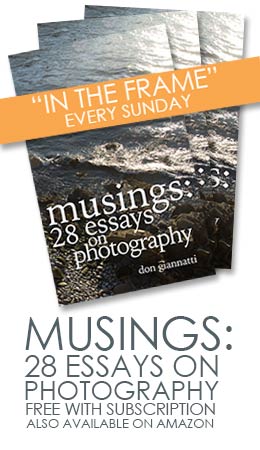

I did this with Don last year and I love my WP theme, even though I am constantly playing with it and trying new things (which is the greatest thing about WordPress) I will not switch to another site again. I may in the future move to a more custom site like Don was talking about but it will be a WP site. Thank you again for pushing me to leave the cookie cutter site I had before Don, now if I can just get it to where I want it and leave it alone I will be happy.
Charles